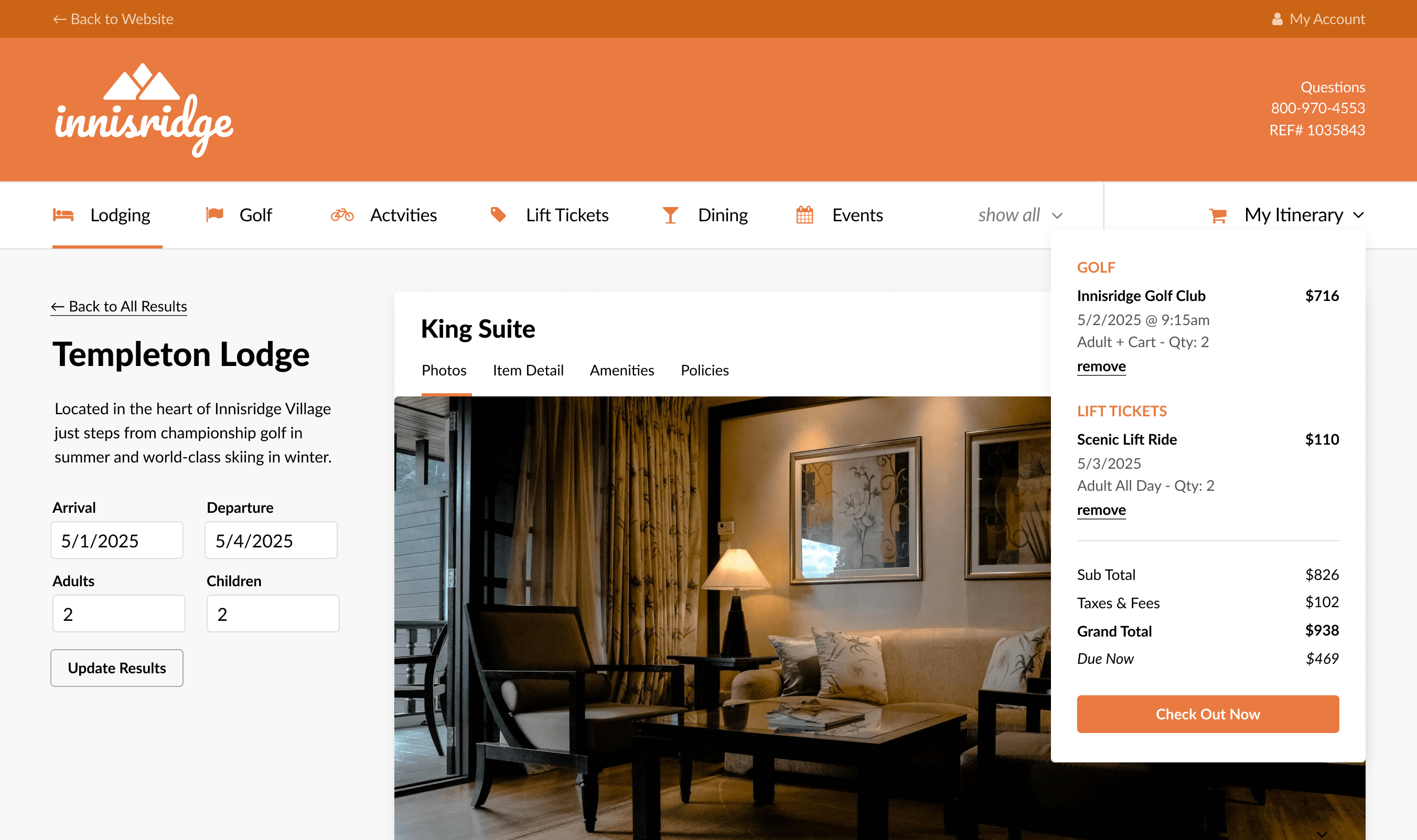
News
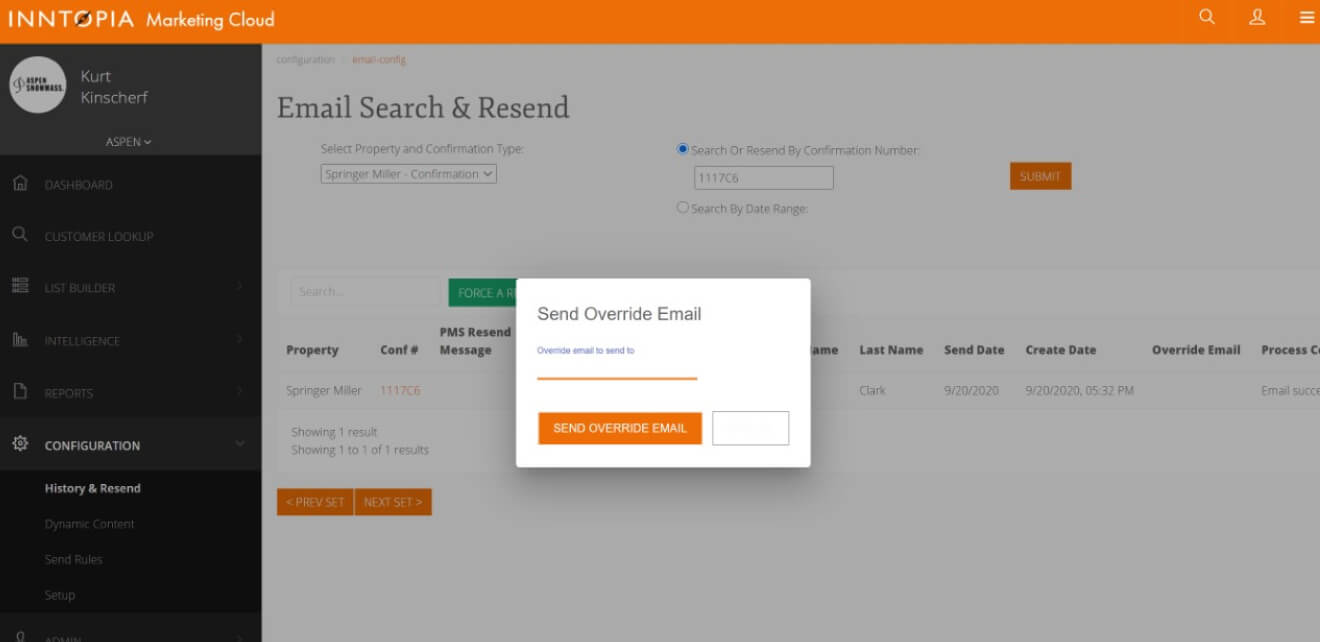
One of the most surprising pain points for many hotels and resorts is the often tedious, manual, soul-crushing process of resending booking confirmations. It’s gotten so bad for some resorts and hotels, they have employees whose only job is to stay on top of this endless task.
That’s not the case with our Next-Gen Confirmations platform.
Not only do itinerary changes trigger an automatic resend of that guest’s confirmation, resending any confirmation – booking or cancellation – takes just a few seconds. Here’s how it works.
The first step is to open the History & Resent Dashboard within your Inntopia Marketing Cloud account. This dashboard lets you easily monitor every confirmation that has been sent.
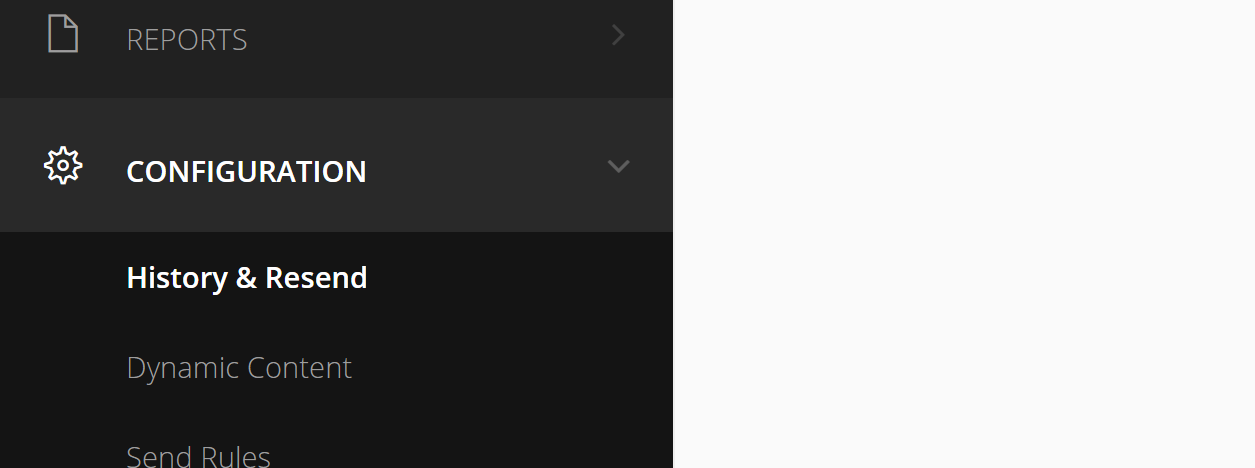
Just type the guest’s confirmation and hit “Submit” or, if you don’t have their confirmation number, you can search by date instead.
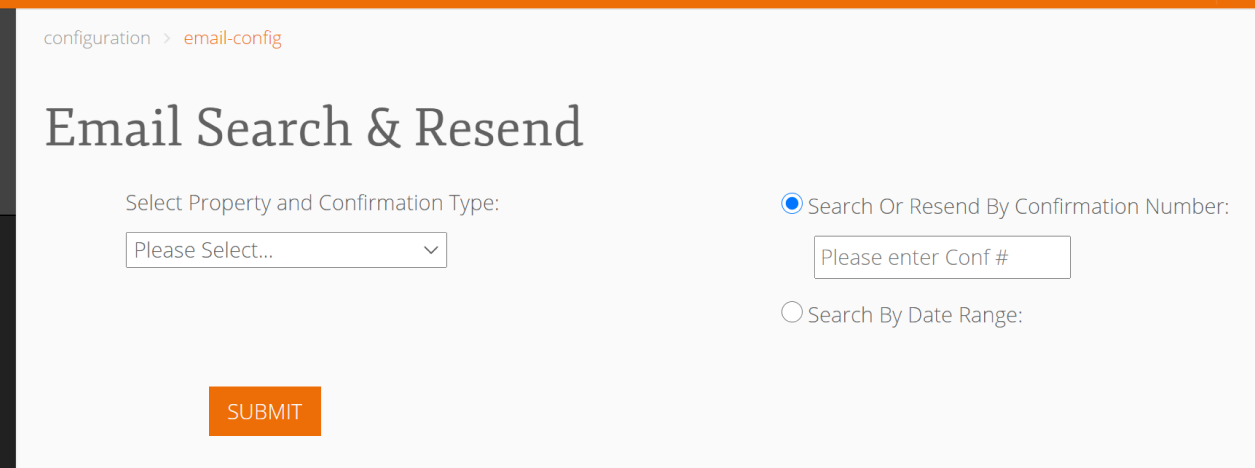
Then, just click “Resend”. What if the guest needs it sent to a different address? Not a problem. Just hit “Override Email” and you can send the confirmation to any address the guest would like.
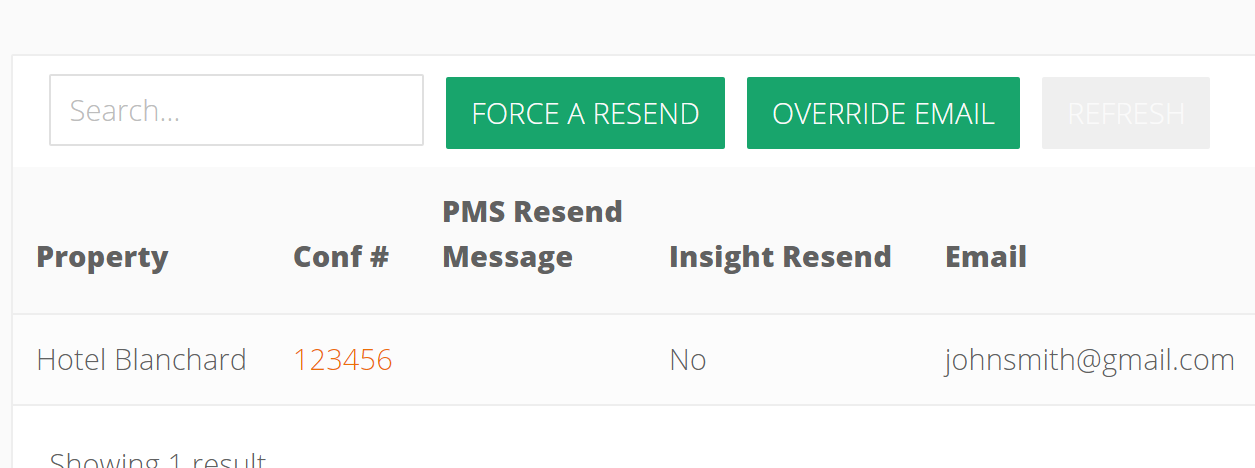
And…you’re done!
Really. No manually copying pasting details or editing templates, just find the guest, click a button, and you’re back to doing more important things.
Want a closer look at this tool? Just reach out, we’d love to give you a quick tour.