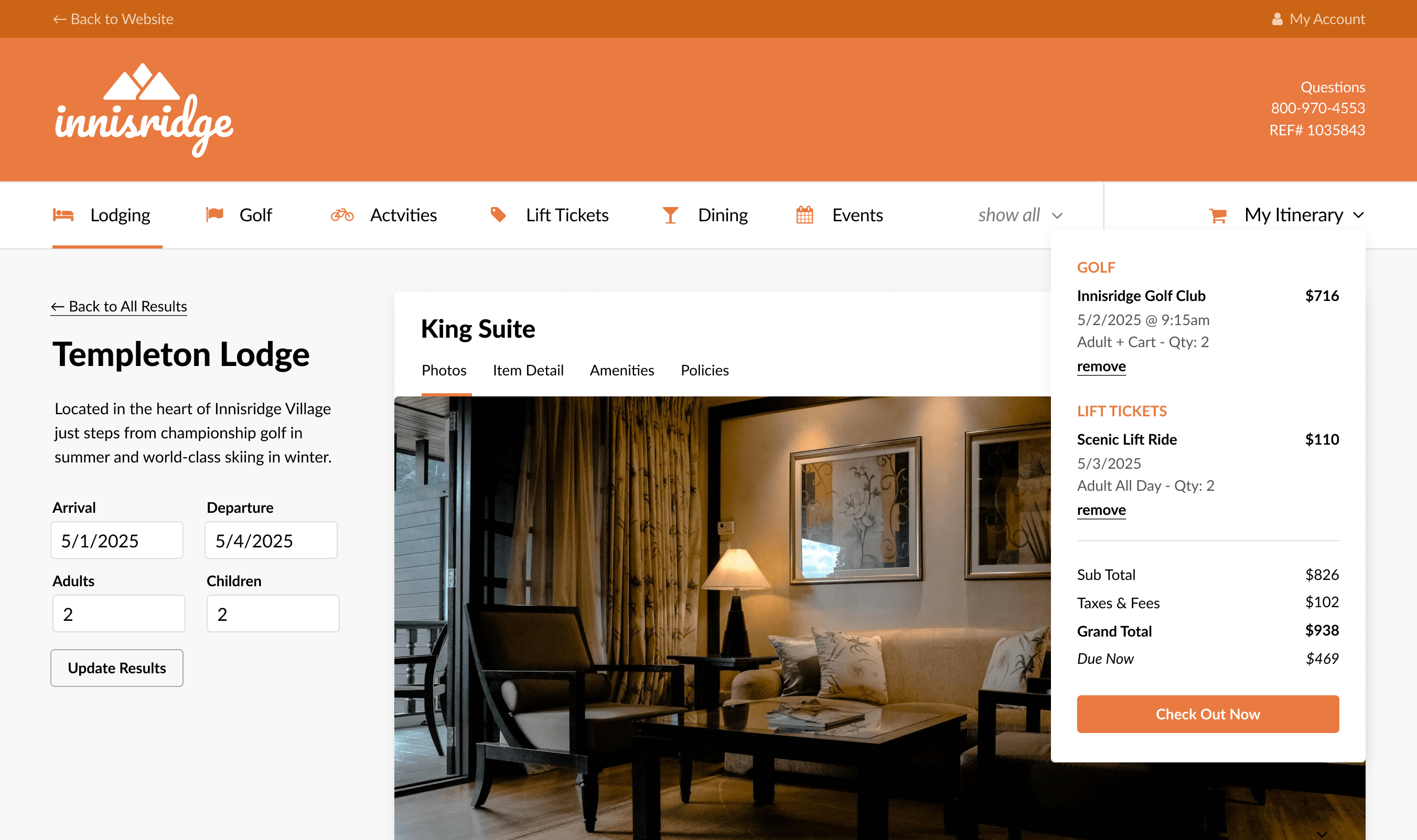
News
The Itinerary Timeline shows you information about itinerary item status, changes that have been made and by whom, agent notes related to the itinerary, and specific details such as product rates and details, customer requirements, and remote system information.
Within Agentopia, search for an itinerary. At the bottom of the Itinerary pane, click on the Itinerary Notes | History link. When the window opens, select the Itinerary Timeline tab.
The first page of the Timeline displays several sections, listed in chronological order. With each addition or modification, a new section is added to the Timeline that lists all products on the itinerary, along with the time stamp of the change. In the Action column, RESERVE indicates an item was confirmed, CHANGE indicates that there was a modification, and CANCEL notifies you that the product was cancelled. Items with no action are listed to show they were part of the itinerary at that time.
Each product that is listed within the timeline contains a treasure trove of information. Click on a product’s corresponding Item Number to view additional details.
When you drill down into the product’s details, you’ll immediately see the arrival and departure date, number of guests, and price (including taxes and fees).
The tabs across the top offer more specific information. Product Information displays the description and photos of the item that was booked. Customer Requirements lists how the customer responded to activity-related requirements.
If your system is interfaced with a third-party vendor, the Remote System References tab is useful for troubleshooting integration issues. The Daily Rates tab shows rate changes.
The Timeline tab displays all actions related to the product you are viewing. By narrowing the timeline to see just a single product, you can easily see when it was added and modified.
Whether you’re providing the guest more information or are troubleshooting an issue, the Itinerary Timeline is a great place to find the details you need.
Read more troubleshooting and Innovative U posts:
Your Browser Might Just Need a Refresh
Don’t Overlook Your Blackout Dates
A Must Read: Don’t Zone Out While Generating Supplier and TA Payables
Five Tips to Maximize Your eCommerce Potential
Lodging Suppliers: What Else Can You Offer Me?