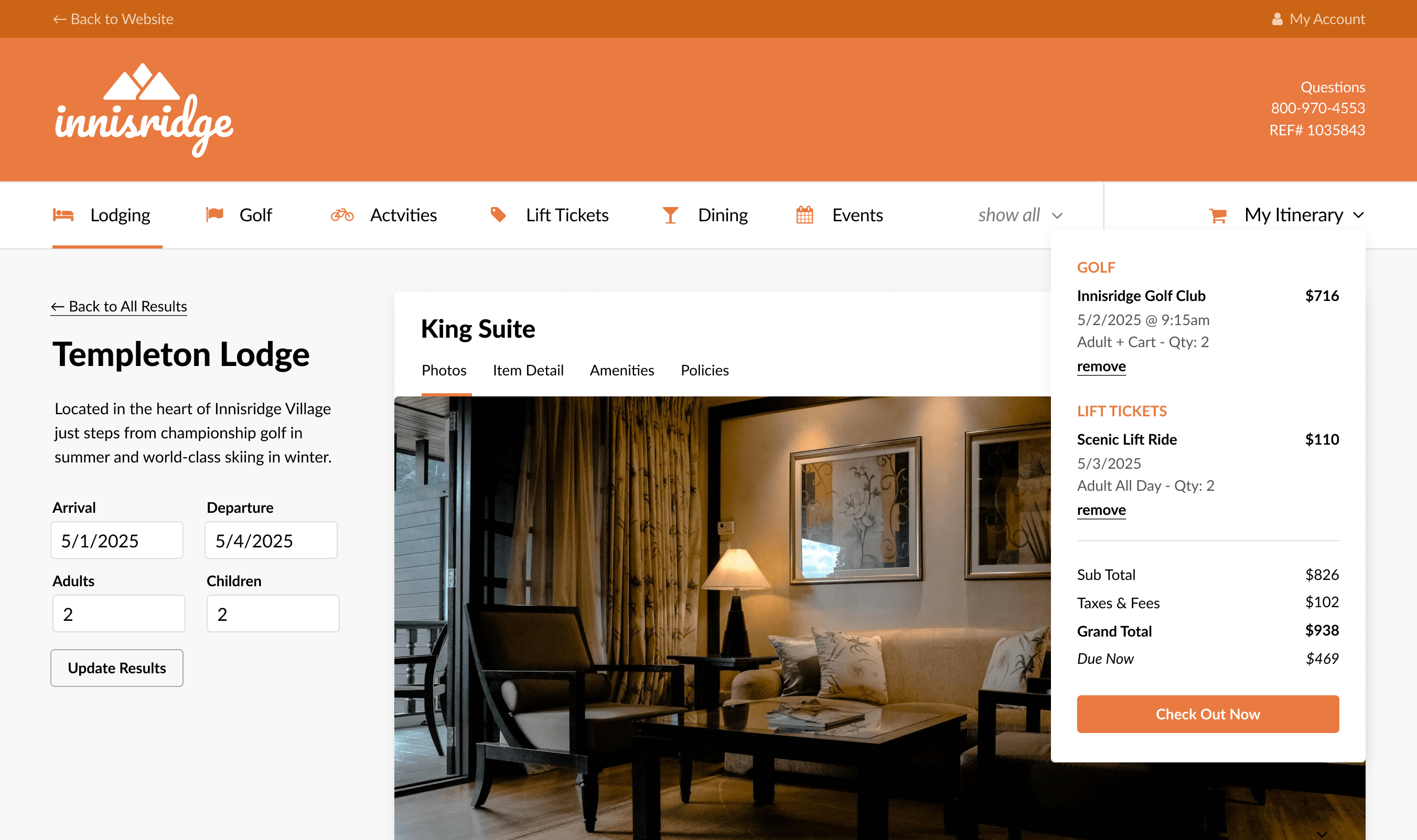
Tips
When using images in your emails, bigger is not always better. Why does it matter?
In general, it’s best to keep image sizes as small as possible without degrading the quality of the image.
When possible, save images as JPGs because they compress into a smaller size, making them the better file format option for web and email.
In this example, the PNG image is four times bigger than the JPG. The JPG looks just as good without compromising quality.
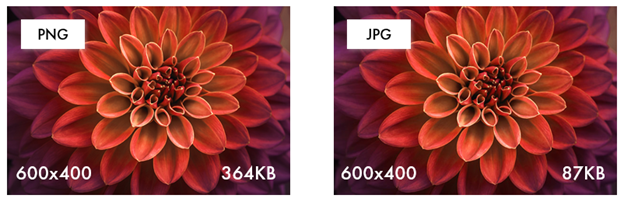
PNG images, however, allow you to use transparent backgrounds and may be necessary for images such as logos and icons to display properly.
In the following example, the PNG logo is a larger file size, but it shows transparency against the purple background, while the JPG logo appears with a white box behind it.
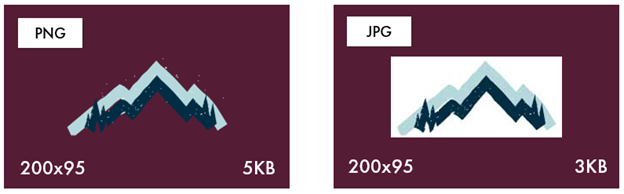
Before you upload your images into your email design tool, such as Beefree®, resize your images to their smallest viewable size in an editing tool on your desktop. While images can be scaled within an email design tool to display smaller in the email, the original image size is retained in the email design tool and the original image is not resized.
Windows desktops include a simple image editor, such as Photos® or Paint 3D®, that allow you to easily resize images. Editing tools are also available on Apple® Mac computers.
In the following screen shot from Photos, you can see the current image size and what the new size will be after you adjust the width, height, quality, and file type.
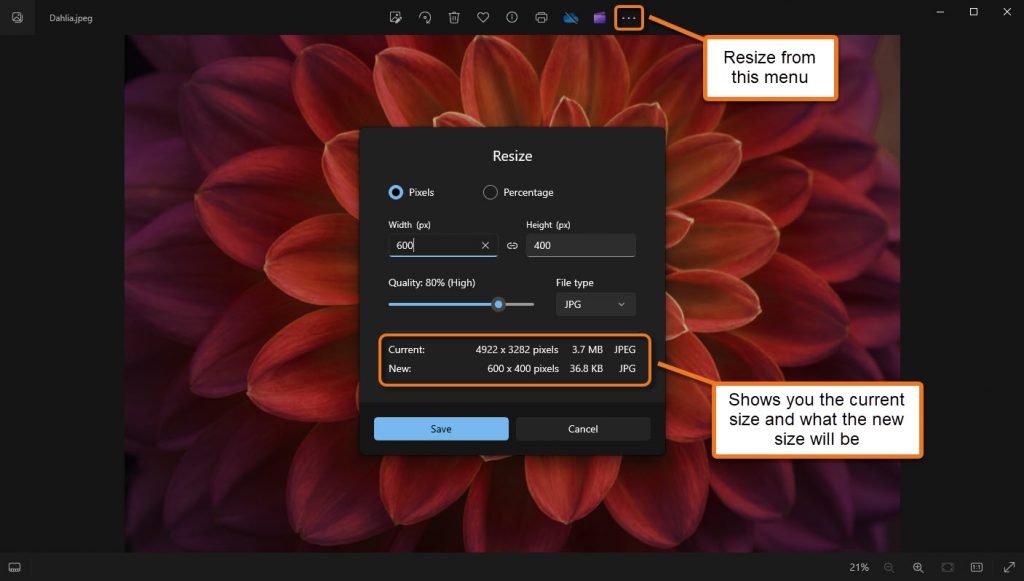
Once your email design is ready for upload into Acoustic®, you must first export both the HTML and images from Beefree.
In Beefree, select Get HTML and Images. This creates a .zip file that contains both the HTML and images that can then be imported into Acoustic.
Note: When exporting from Beefree, do not select the Copy the HTML option. Using the Get HTML and Images option ensures that all email assets will be properly imported into Acoustic.
When you upload your HTML and images into Acoustic®, a warning message will notify you if your total email size exceeds 100 KB (1 MB).
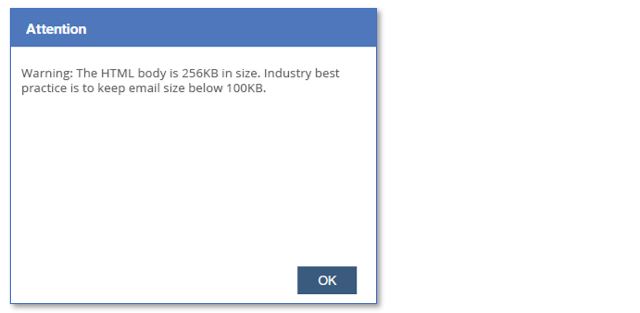
If you receive a warning message, check the size of each image before sending the email from Acoustic.
Need help? Contact the Inntopia Digital Services team. We want to make sure your emails are hitting your guests’ inbox.