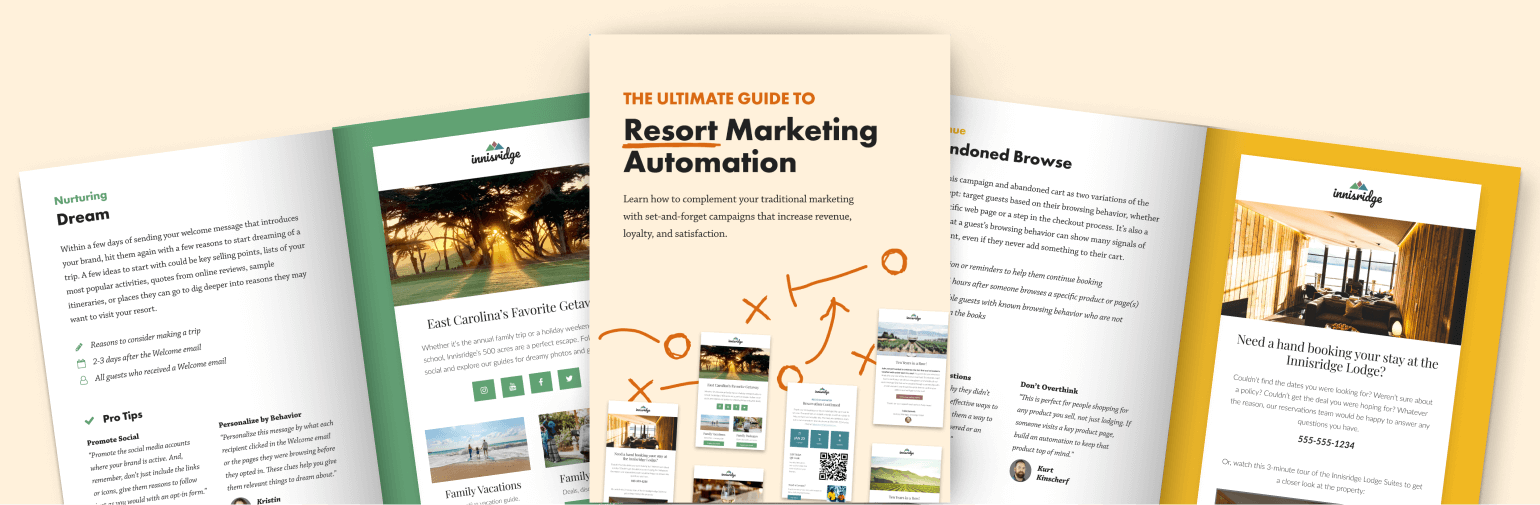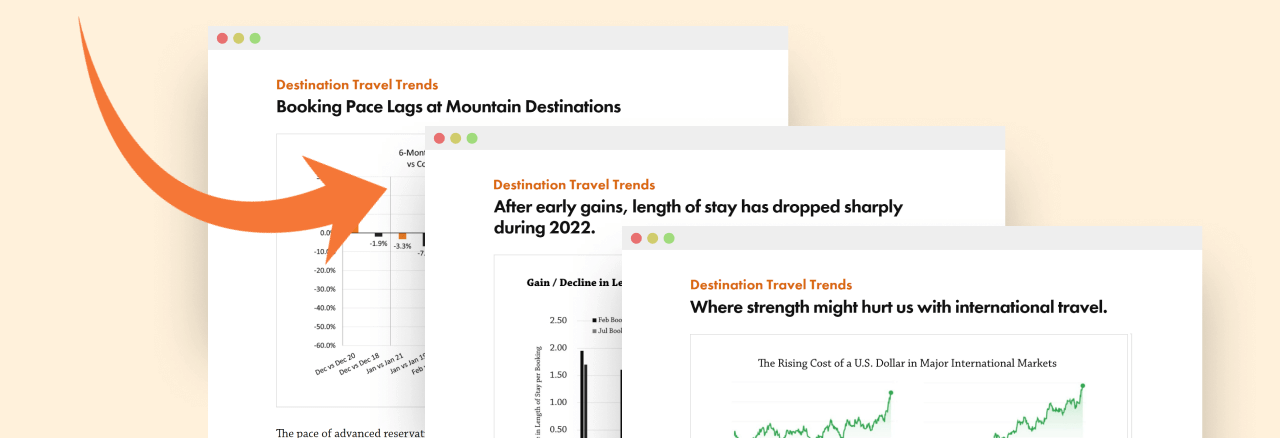Holly Baker
Holly Baker
Promotions are the name of the game. Inntopia promotions provide a multitude of creative options for enticing guests to book. With so many configuration settings available, it can be easy to overlook something that makes the promotion display incorrectly. (In our next post, we’ll troubleshoot a promotion that isn’t calculating correctly.)
Let’s go over some simple things to check to make sure your promotion is set up properly.
- What are the dates? With promotions, you must consider the following types of dates: Dates Available, Booking Dates, and Blackout Intervals (see below). Dates Available indicate when the guest can stay using this promotion. Booking Dates are when the guest can make the reservation. For example, for a promotion that must be booked in February for a stay in June, set the Dates Available to June 1 – 30, and the Booking Dates to Feb 1-28.Test your promotion by checking the start and end dates for the Dates Available and make sure the dates you are entering online are within that range. Also consider the Booking Dates. If you’re trying to book the promotion outside of the Booking Dates configured, the promotion won’t appear.
- What’s the Length of Stay Requirement? Are you entering the correct number of nights for this promotion? If the minimum is set to seven, but you’ve entered five nights online, the promotion won’t be offered.
- What about the Promotion Code? A promotion code should only be used if the promotion requires a code to book. You also cannot reuse promotion codes. So, if you used the code ThinkSnow for last year’s promotion, you must use a different code for this year’s promotion.
- Is there an Advance Booking Requirement? If you’ve entered values in the Min or Max fields, make sure what you’re booking online falls within that parameter. Also, if you want to block same-day arrivals, set the Min to 1. This will prevent a guest from booking the promotion today for an arrival of today. If you want to allow it, set it to 0 (zero).
- Were any Blackout Intervals set? Blackout dates provide a lot of flexibility. They allow you to restrict when a promotion is offered without having to create multiple promotions for different date ranges. Make sure that you aren’t trying to book the promotion during one of your blackout periods. The promotion will not appear if the reservation dates overlap with the blackout period. Note the word overlap. If your blackout period begins in the middle of the guest’s stay, the promotion won’t be available.
- Has the supplier been added to the promotion? You must add the supplier for each component to the promotion using the Options menu for the component. A means they have not been added yet. A means they’ve been added and you can modify their discount if necessary. If your supplier does not show as an option for this component, either the supplier is not offering the product categories that you have specified for this component OR has not been added to your supplier list (if building this promotion in your CRS channel).
- What’s required? Within each promotion, you can have both required and optional products. If, when testing your promotion, you’re forced to choose a product that isn’t set as required to book the promotion (or if a product is offered as optional and shouldn’t be), check this setting for the component.
- What about your products? Have the correct products been selected for this promotion? Make sure the room type you’re trying to book is the same room type checked on the promotion.
- Was it published? One of the easiest steps to miss is publishing your promotion to the proper sales channel. This is where you determine which resellers can offer the promotion. You are not required to publish to a channel for private promotions, as private promotions will only show if the guest uses the code configured for that promotion.
There are a lot of dates to consider when configuring promotions. Make sure that you’re paying attention to all of them when testing it online. On the flip side, you should also make sure the promotion isn’t appearing when it shouldn’t be.
If you’ve checked all of these things and you’re still having trouble, contact us so we can help you figure it out. If you want to learn more about promotions, check out Innovative U and Inntopia Help.
More posts related to Innovative U:
Introducing the Comparison Tool
Why isn’t my bundle working?
Five Benefits to Using Inntopia CRS + Responsive Commerce
Five Easy Ways to Turn Lookers into Bookers
A Simple Guide to Reporting Bugs to Inntopia
Have a question? Just ask.
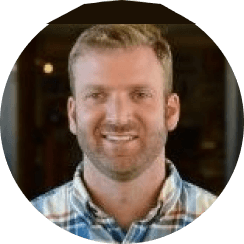
Tyler Maynard
SVP of Business Development
Ski / Golf / Destination Research
Schedule a Call with Tyler→

Doug Kellogg
Director of Business Development
Hospitality / Attractions
Schedule a Call with Doug→
If you're a current Inntopia customer, contact support directly for the quickest response →
Request Demo
A member of our team will get back to you ASAP to schedule a convenient time.